How To Translate Street Signs With Your Android Camera
Back in the day, we had to hulk around guides and dictionaries when traveling if we wanted to have a chance of understanding all those foreign signs and menus. But technology keeps making our lives easier and easier, and now all you need is your Android device when you're thumping around the world.
You don't need internet connection (and chances are, you won't have it), you just need to come prepared. Read this tutorial and you'll be able to understand everything around you on your travels. The solution to your problems comes, of course, in the form of Google's official translation app, Google Translate., and the power of your Android camera.
Here's how to translate street signs using your Android camera:
1. Install and open Google Translate.
2. Before getting on the plane, prepare the app: on the top bar, select the language (or languages) of the country you're visiting and click the Download button. When the language is available, you'll see a tick.
3. When you find a sign you want to translate, tap the photo button located on the middle left.
4. Focus on the text you want to translate and make sure it's aligned.
5. If you stand still, you'll see how the translation appears instantly.
6. If the camera doesn't recognize the word, take a picture.
7. Accept Google's conditions and highlight the text manually. Then, the translation should appear.
8.Travel the world!
Do you use Google Translate? Did you know about this feature? What translation tools do you use when traveling around the world? Tell us in the Comments below!
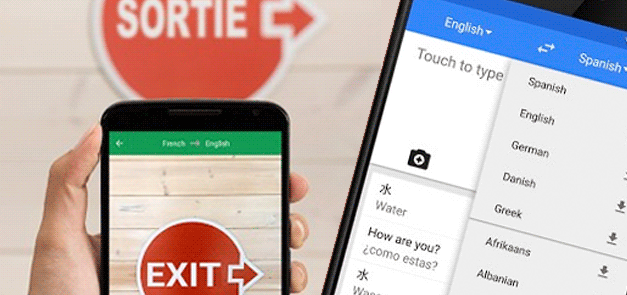

Comments