Easy ways to increase your Galaxy S6 battery life by ≈50%
Leaving to work in the morning with 94% battery, draining another 10% during the commute, left with 5% by the end of the day… Does this sound familiar? Well, one of the biggest downsides to the Samsung Galaxy S6 is the fact that the battery life simply sucks. At least this is what I thought…
Heavy users usually have to quick-charge their Galaxy S6 some time during the day, simply because they will run out of juice otherwise. From my experience, before applying the tips below, my beloved SGS6 got somewhere between 3 and 3.5h of Screen on Time on a given day before shutting off in my pocket.
Package Disabler Pro download it
A great side-effect of disabling S Voice, in case you aren’t using it, is that any home button lag is instantly removed.
Heavy users usually have to quick-charge their Galaxy S6 some time during the day, simply because they will run out of juice otherwise. From my experience, before applying the tips below, my beloved SGS6 got somewhere between 3 and 3.5h of Screen on Time on a given day before shutting off in my pocket.
To give you some context, I have LTE and Bluetooth switched on the entire time, paired with my Bluetooth headphones and my Moto 360.
However, I found a couple of great techniques that will help you increase your Galaxy S6’s battery life to get up to 5 hours screen on time!!! Let’s jump right into it:
Disable unwanted services to increase battery life
Samsung stuffed your device with lots and lots of micro-app, most of which you will probably never even get to use. However, these services still continue to run in the background without you knowing, draining your battery every second, minute and hour of the day.
To disable these battery-sucking tiny little apps, all you need to do is download a paid app called Package Disabler Pro, which costs just $1.95. After opening the app you will be able to disable the services you don’t need or simply have no use for. You don’t need to root your device to make full use of this app.
Disclaimer: you will be warned that Package Disabler might trip KNOX. According to the app developer himself, if your KNOX services get disabled, all you need to do is enable all services that you have disabled to get it all back. With the setup below, which I use myself, KNOX has not been tripped.
After a lot of research and talking to the Android community, I ended up disabling the following services:
- AllShare FileShare Service
- ANT + DUT (if you don’t have any Bluetooth devices connected most of the time)
- ANT HAL Service
- ANT Radio Service
- ANT+ Plugins Service
- AutoPreconfig
- Basic Daydreams
- BBC Agent
- Beacon Manager
- Beaming Service
- Briefing (if you use a custom launcher)
- CarmodeStub
- com.facebook.appmanager (don’t worry, Facebook will still work)
- com.facebook.system
- Galaxy Apps (if you don’t use them)
- Galaxy Apps Widget
- Gear VR Service (assuming you don’t own a set of Gears)
- Gear VR SetupWizardStub
- Gear VR Shell
- Health Service (I don’t use S Health)
- Live Weather
- My interests
- OneDrive
- OneNote
- S Beam
- S Finder
- S Health
- S Voice
- Samsung Keyboard (use SwiftKey instead, you’ll thank me later)
- Voice wake-up
- Weather
- withTV
- While you’re at it, you can go ahead and also disable all the bloatware services your cell provider pre-installed on your device (looking at you, AT&T)
Package Disabler Pro download it
A great side-effect of disabling S Voice, in case you aren’t using it, is that any home button lag is instantly removed.
Disable location services
Some location services continue running in the background, logging your coordinates every now and then. Read our post on how to disable all location services on Android to find out how to do it.
Fix Google Play Services battery drain
Some users have reported that Google Play Services drains their Galaxy S6 battery quite a lot. Lucky for us, there is a very strange but effective fix for this problem.
- Go to Settings > Data Usage
- Scroll down to see the list of apps
- Press on Google Play Store
- Switch Toggle to Restrict background data
- Repeat step 3 and 4 for Google Play Services
- Hard-restart your Galaxy S (not to be confused with hard-reset) by holding the volume-down and power buttons and release once the device turns itself off
- Re-enable background data for Google Play Store and Google Play Services
Boot into safe-mode and reboot
A few other users on Reddit reported that this very weird fix helped improve the battery life of their Samsung Galaxy S6 devices:
- Power off your Galaxy S6
- Power ON the device and hold the volume-down key during the Samsung boot animation
- You will be shown a message that you are now in safe-mode
- To get out of safe-mode, simply restart your device
Fix Cell Standby drain by disabling VoLTE
If your cell provider offers Voice over LTE calling (aka VoLTE), you will likely see “Cell Standby” asone of your most battery draining apps in your battery stats. To fix this horrible battery drain, follow these steps:
- Open your Phone app
- Press More > Settings
- Disable VoLTE
Conclusion
If you follow the simple steps above, you will get a huge increase in battery life on your Galaxy S6 and end up with somewhere between 4.5-5 hours of screen on time, compared to the usual 3-3.5 hours. In my case, my battery now drains at an approximate rate of 1% every 1.5 hours in standby mode, which is incredible considering the small 2600 mAh battery capacity (on the Galaxy S6 Edge).
Please let me know in the comments if the tips helped you, or if you have any other tricks up your sleeve to increase the battery life of our beloved S6’s and S6 Edge’s!



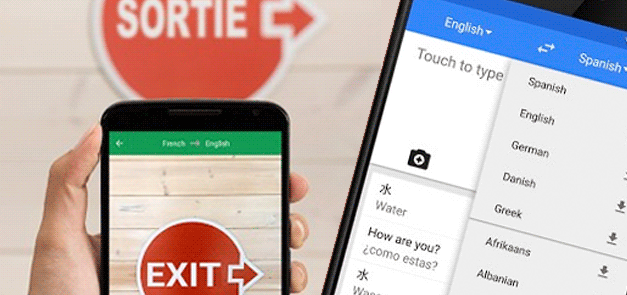
Comments