How to Stream Music & Videos from Cloud Services on Android
Smartphones generally have limited storage, but counter this issue with an always-on internet connection. This led to the proliferation of cloud storage services, which allow us to store and access our large media libraries remotely.
The problem here is that most cloud storage services make it a clunky experience to access music and video files. No playlist management is present on most major services, so cloud storage isn't really a media-friendly option.
But a new app from the development team at Nityaa Labs has the potential to change all of this with a media-first interface that allows you to access files stored on your Dropbox, Google Drive, and Microsoft OneDrive accounts. With its easy-to-use interface, you favorite cloud storage service can finally be a viable streaming media solution.
Step 1: Install AirStream
The app that will allow you to stream music and video from your cloud storage accounts is called AirStream, and it's available on the Google Play Store for free. Search it by name to get the app installed, or head directly to the install page at this link.
Step 2: Attach Your Cloud Storage Accounts
When you first launch AirStream, the app will give you a quick demo. Tap "Get Started" here, then you'll be asked to attach your cloud storage accounts. Select any account to start this process by toggling the switch next to its entry.
After that, use the next menu to log into your cloud storage account. Then, tap "OK" or "Allow" to grant AirStream access to this cloud account.
Next, you can repeat this same process to attach any of your other cloud accounts. Once you've done that, hit "Next," then AirStream will offer to set up a local area network connection with your computer. Go ahead and tap "Remind me later" here.
Step 3: Stream Music & Videos from Your Cloud Accounts
At this point, you'll be taken to AirStream's main menu. From here, select the "Cloud" option, then choose any of your cloud accounts.
From here, select any folder that contains music or video files, then tap a song or video to begin playback.
After that, you can head over to the "Music" or "Video" tab to get a traditional media player interface that allows for skipping tracks and pausing playback. There's also an ongoing notification that will be present while you're playing media, so you can control playback from any screen. And maybe best of all, you can cast connect from the app to any number of cast-enabled devices, including Chromecast and Nexus Players.
Has AirStream made it possible for you to dump your paid streaming music service? Let us know in the comment section below.

.jpg)
.jpg)
.jpg)
.jpg)
.jpg)
.jpg)
.jpg)
.jpg)
.jpg)
.jpg)
.jpg)
.jpg)
.jpg)

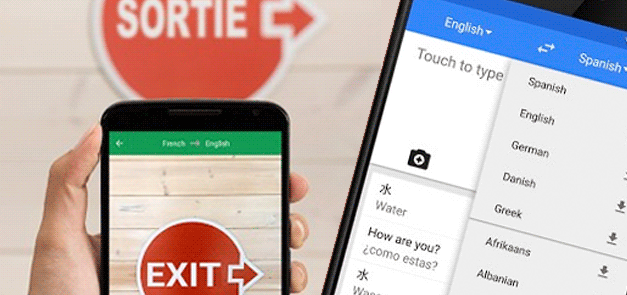
Comments