3 Quick Tips to Fix the Delayed Notification on Android
One thing I like about iOS is the instant notifications you get from every app. It doesn’t matter if the phone is in use or sleeping in your pocket, you will always get app notifications almost immediately. But the same is not the case for many Android users. They complain that they don’t get notifications from apps like Gmail, WhatsApp, or Facebook instantly – sometimes, they’re delayed by 15 to 20 minutes. There are also a few who say they only get notifications when they unlock the phone, and they miss out on some important notifications while their device is in sleep mode.
So in this post I will talk about some of the possible reasons behind the delayed app notifications on Android and discuss some fixes to remove the time barrier between you and your notifications.
Keep a Check on Power Saver Apps and Built-in Stamina Mode
Many ROMs like Sony, Motorola, MIUI and other different builds now come with battery saver features. If you don’t have the mentioned feature in your ROM, you might be using third party apps like Juice Defender to get more juice out of your battery. These apps do a fantastic job in extending your device’s battery life, but have you ever wondered at what cost?
Almost all of these apps cut your mobile data connection or Wi-Fi connection when your phone is in sleep mode, and that’s the reason apps running in the background are not able to communicate to the servers. So if you are using a battery saver app or feature on your Android, try disabling it for a few days and see if it makes any difference. You might use apps like Data Cycle to save battery and get notifications every few minutes. A very intelligent workaround if you ask me!
If you kill your Android apps every now and then, stop the habit today! This not only kills the background processes, which causes a delay in notifications, but also impacts your battery. Read this Android public service announcement on Phandroid that explains how task killers can have an adverse effect on your Android. Also, the RAM that you always try to free is there for a whole different reason, so make sure you use it.
The only time one must use a task killer is when an app misbehaves and freezes randomly. This way, if the app is running in the background and you have a seamless data connection, the notifications will not be delayed.
Fix Android Heartbeat Interval
To explain in simple terms, Heartbeat Interval on Android is the time it takes between connecting to the Google Messaging Servers to getting push notifications for various apps installed on your device. By default, the interval is set to 15 minutes on Wi-Fi and 28 minutes on 3G mobile data. This might be okay for some users, but not everyone is comfortable waiting as long as 28 minutes for their notifications to arrive.
Push Notifications Fixer, a simple app for rooted Android phones, can fix this issue with the tap of a button. Simply download the app and set the time interval between syncs. The interval can be different for 3G and Wi-Fi, and make sure you don’t cross the recommended time, i.e. 5 minutes.
Conclusion
So those were some tips you can implement on your Android to fix delayed notifications. The fixes might come with an impact on the battery life. But then you have to choose what’s more important to you, the extra juice or the notifications from the apps that are installed for a reason. Moreover, if you would like to pitch in with some additional tips, please use the comments section.
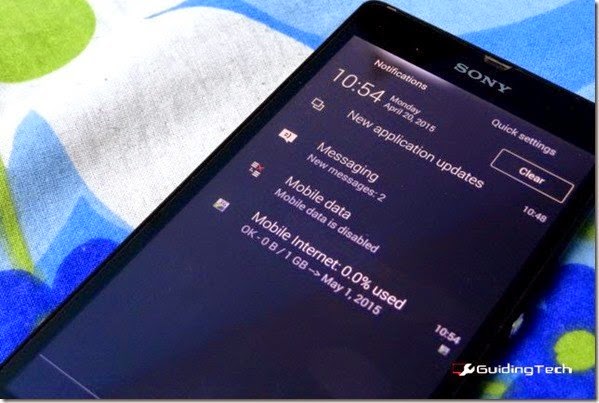




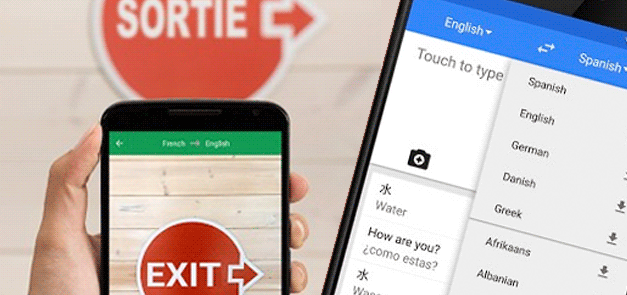
Comments